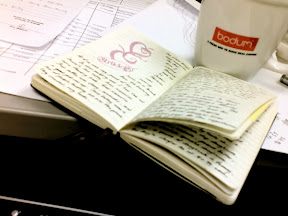taking the day a yawn at a time





Here's how we do it. Before we proceed, we should define the Sort behaviour of the Stacks. So right click (or command click) on the Stack, and sort by date modified.

Get the icons from this link. The page is in Japanese, but you shouldn’t have any problem finding the link to download the icons.
Choose the icon we want, and place it into the Downloads directory. In the example below I’ve renamed the icon to download_icon. Since we want the latest item to be displayed first in a Stack, we’re going to use the Unix touch command to set the modification date to somewhere in the future. So fire up Terminal, and enter the following commands.
cd Downloads
touch –mt 202001010101.01 download_icon
This will change the modified date of the download_icon to the year 2020, January 1st, 1:01:01 am.
You can do this for other Stacks in the same manner.
I found out about this from Daring Fireball.
Update:
There's a second set of icons for Stacks. And this time, the icon's modified dates have already been set to the year 2010. So all you need to do is to sort the Stacks by modified date, and forget about the Terminal.
All the icons can be downloaded from optima-optica.


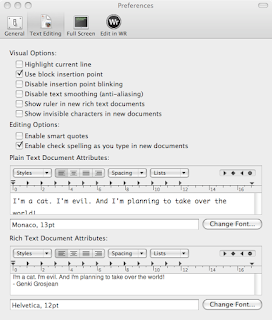






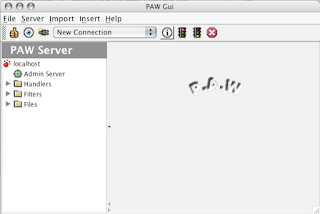
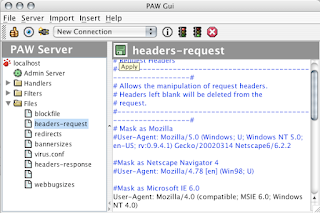

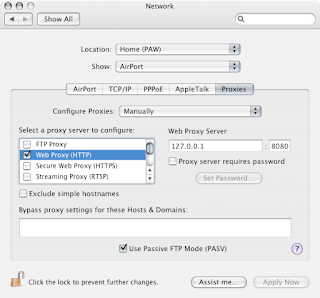
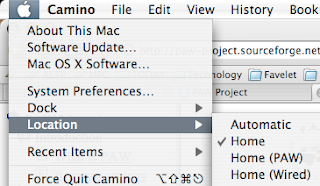
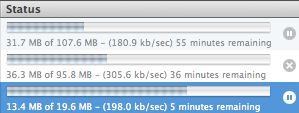




MPH, Popular, Harris and Times at a press conference in Kuala Lumpur at 4pm announced that they would not sell Harry Potter and the Deathly Hallows in protest against Carrefour and Tesco selling the book at a hefty discount.
The recommended retail price of RM109.90 is being violated by hypermarkets advertising and selling it at RM69.90, the bookstores said.
Since Amazon is already selling the book at 50% discount, I'm going about to see if I can get a colleague who's over in US to get me a copy, and bring it back for me when he returns.
I've got the earlier 6 books the same way. Although books 1-5 were gotten in a not so ethical manner. It was like this. I ordered the set from Barnes & Nobles online. I was told it would take 2 weeks to deliver. 2 weeks came and passed, and naturally I was concerned. I emailed their customer support person and told them my predicament. To my relief, I was told they'd refund my money and that I could make another order. Guess what happened the next day? I received the package, and I got the refund!
In my defense, I did inform the customer support person that I've received the package and told them to take back my refund. Instead, I got a nice "Thank You" email from them, with hopes that I'd continue to purchase books from them.
There's no rush for me to get the 7th book. I've still got to refresh my memory, so I've started reading the 6th book since a few days ago.



Shell Command to display the date:
date "+%a %b %d, %I:%M %p"

Save the script below into a directory of your choice, eg ~boysbytes/Documents/GeekTool_iTunes.scpt
Enter this script into Script Editor.
tell application "System Events"
set powerCheck to ((application processes whose (name is equal to "iTunes")) count)
if powerCheck = 0 then
return "iTunes not running"
end if
end tell
tell application "iTunes"
try
set playerstate to (get player state)
end try
if playerstate = paused then
set trackPaused to " (paused)"
else
set trackPaused to ""
end if
if playerstate = stopped then
return "Stopped"
end if
set trackID to the current track
set trackName to the name of trackID
set artistName to the artist of trackID
set albumName to the album of trackID
set totalData to artistName & " - '" & trackName & "' on " & albumName & trackPaused
return totalData
end tell
And in GeekTool, enter this Shell Command:Still with me? Next up is my TO DO list. This is simply a text file todo.txt that I put into my Documents folder. Then I tell GeekTool to poll this file every few minutes.
osascript /Users/boysbytes/Documents/GeekTool_iTunes.scpt
The Shell Command to display my todo.txt.The same for the list of TV shows that I follow.
cat ~boysbytes/Documents/todo.txt
Shell Command to display top 10 processes, their CPU and memory utilisation.Remember! Don't set your polling interval too frequently, or it will tax your system. Give a reasonable frequency. In my case, I update my Date and Time every minute, my todo.txt every 5 minutes, iTunes every 30 seconds, and refresh my top 10 processes every 30 seconds.
top -FR -o cpu -n 10 -l 2 | tail -11






 My parents paid us a visit during the weekend. I promised my mom a pair of Crocs, and so we saw ourselves at Queensbay last Sunday. Queensbay is getting popular judging from the weekend crowd. When we reached the Crocs shop, I was surprise to see a small crowd already there! Parents had their kids try on Crocs, aunties were picking Crocs off the wall and asking for discounts, and the salespersons were busy helping the kids choose their favourite colours. Quite a rowdy crowd too.
My parents paid us a visit during the weekend. I promised my mom a pair of Crocs, and so we saw ourselves at Queensbay last Sunday. Queensbay is getting popular judging from the weekend crowd. When we reached the Crocs shop, I was surprise to see a small crowd already there! Parents had their kids try on Crocs, aunties were picking Crocs off the wall and asking for discounts, and the salespersons were busy helping the kids choose their favourite colours. Quite a rowdy crowd too.